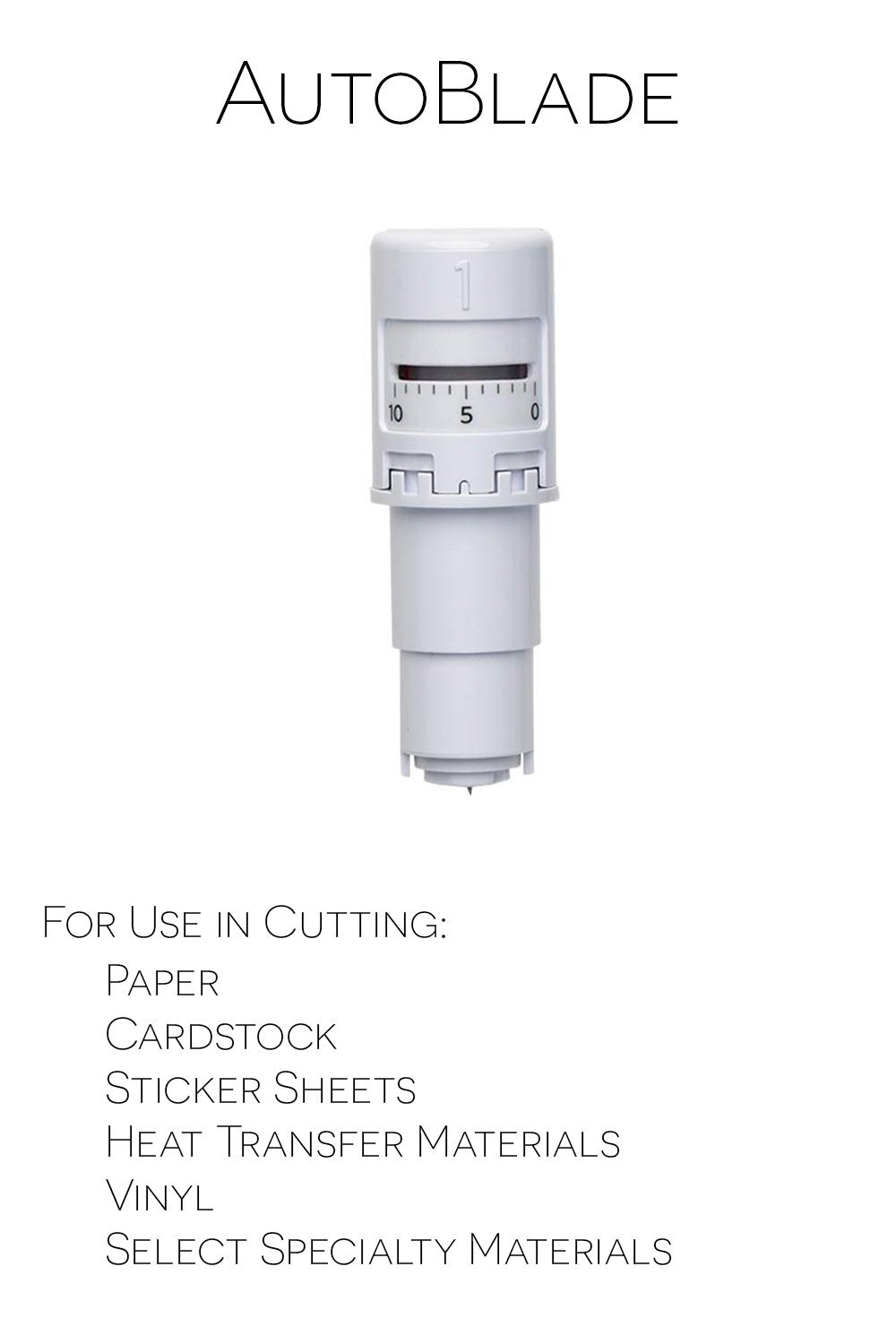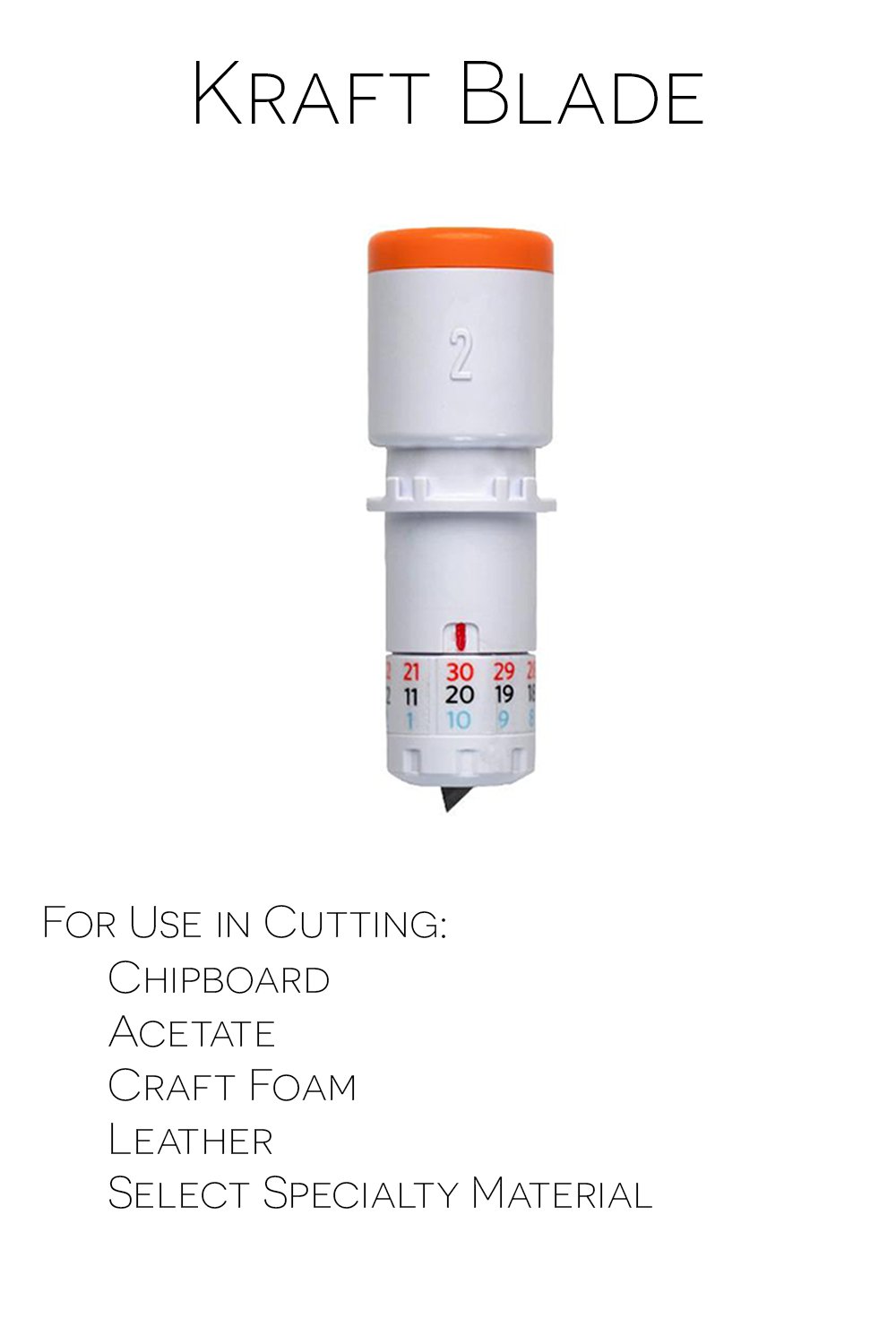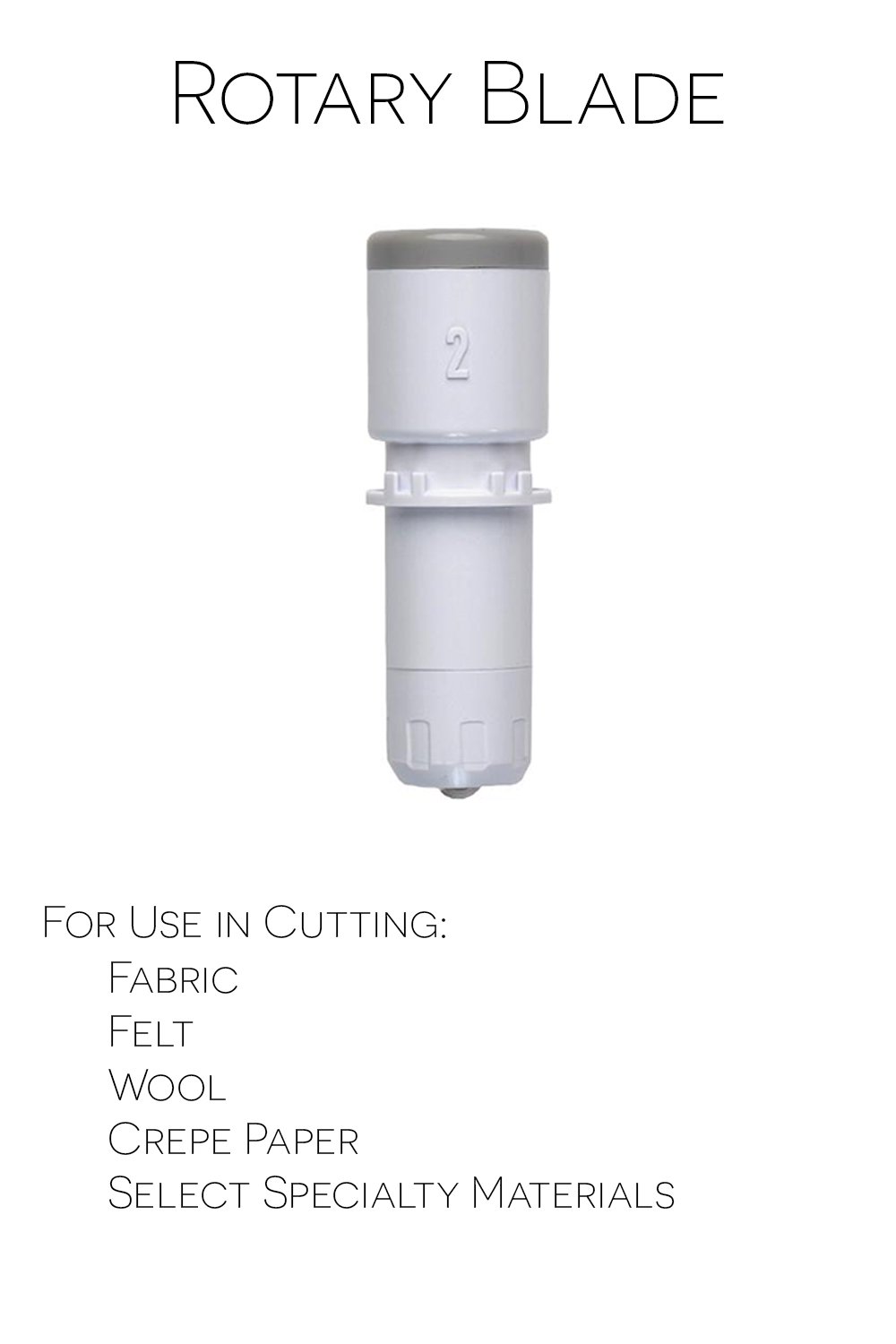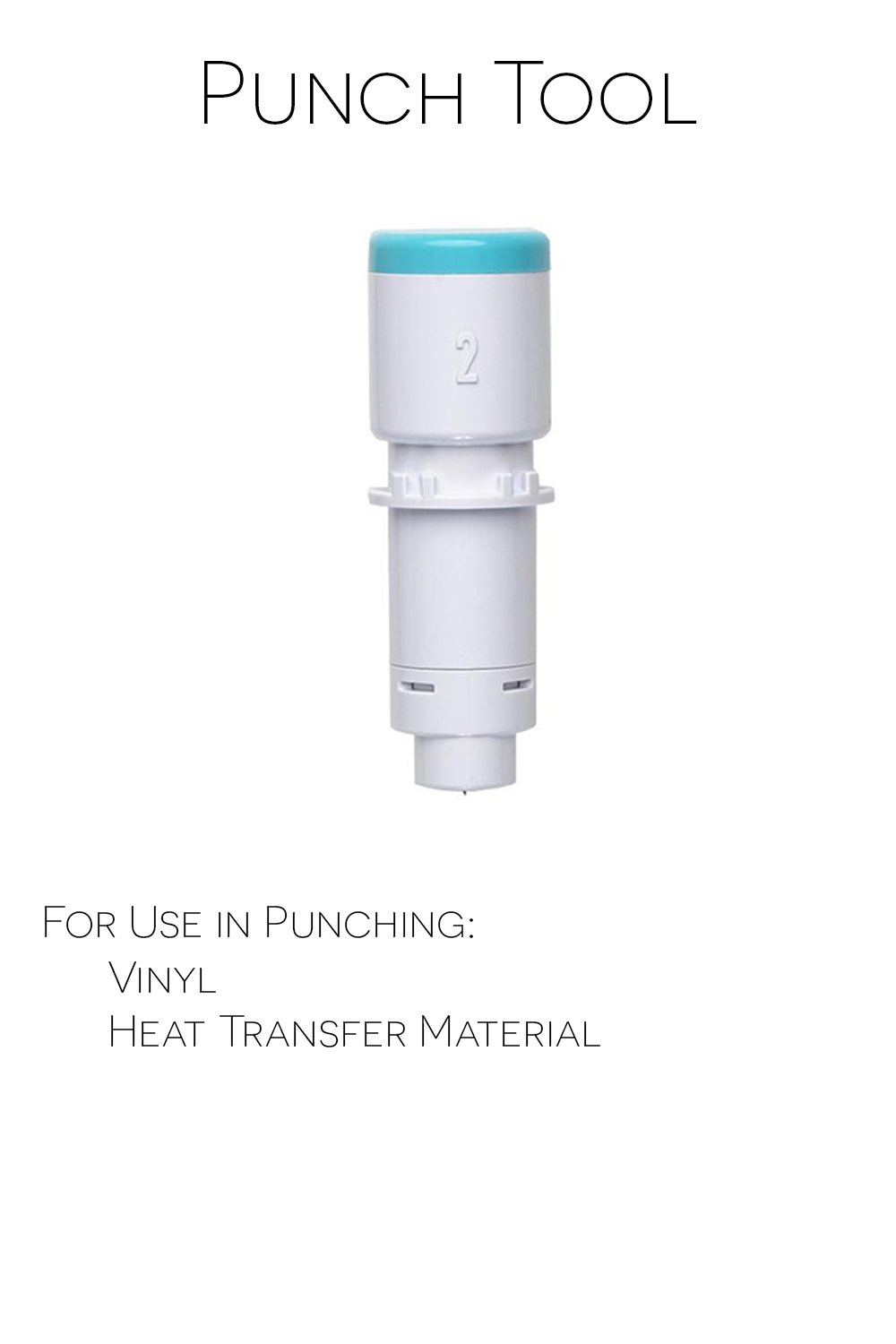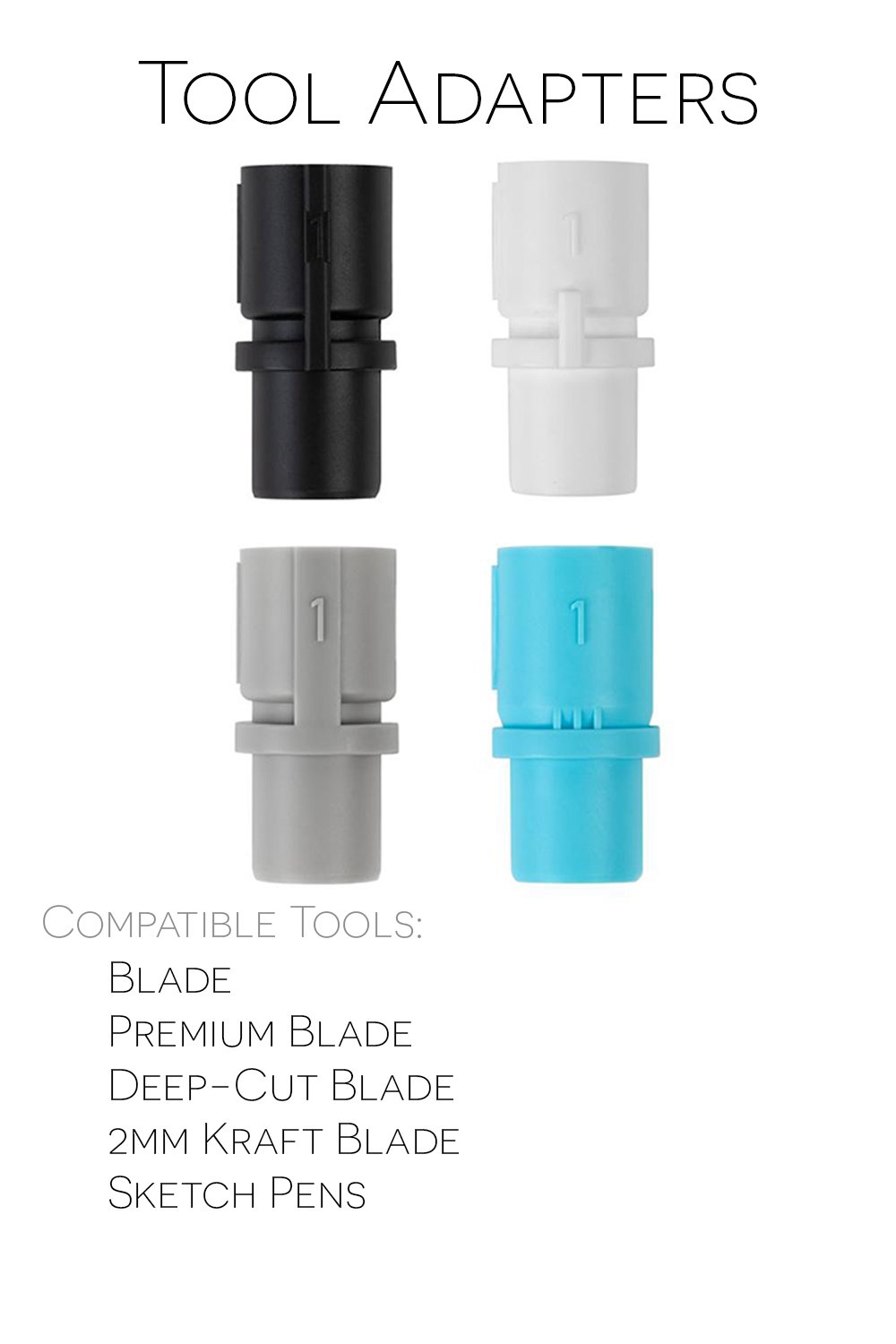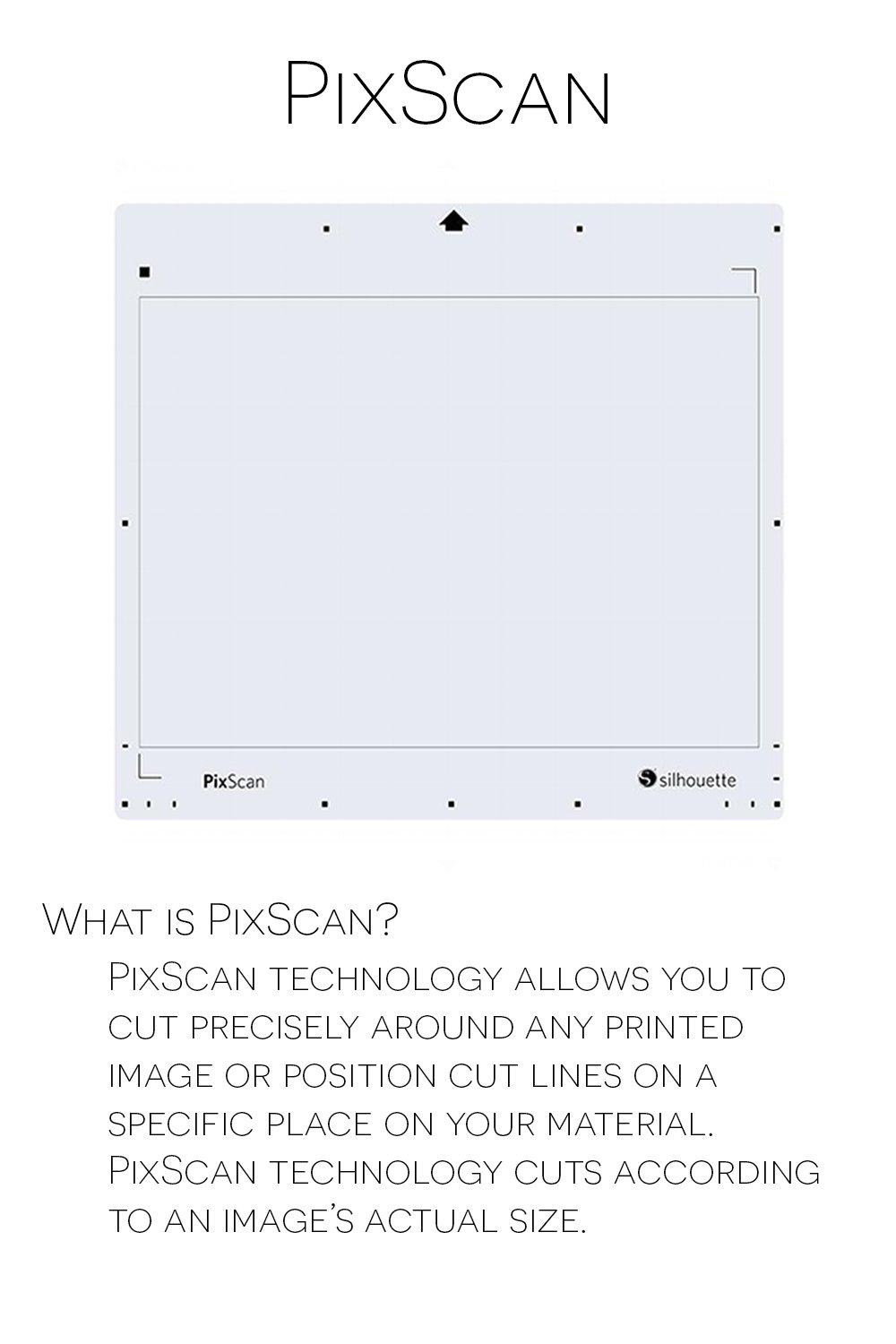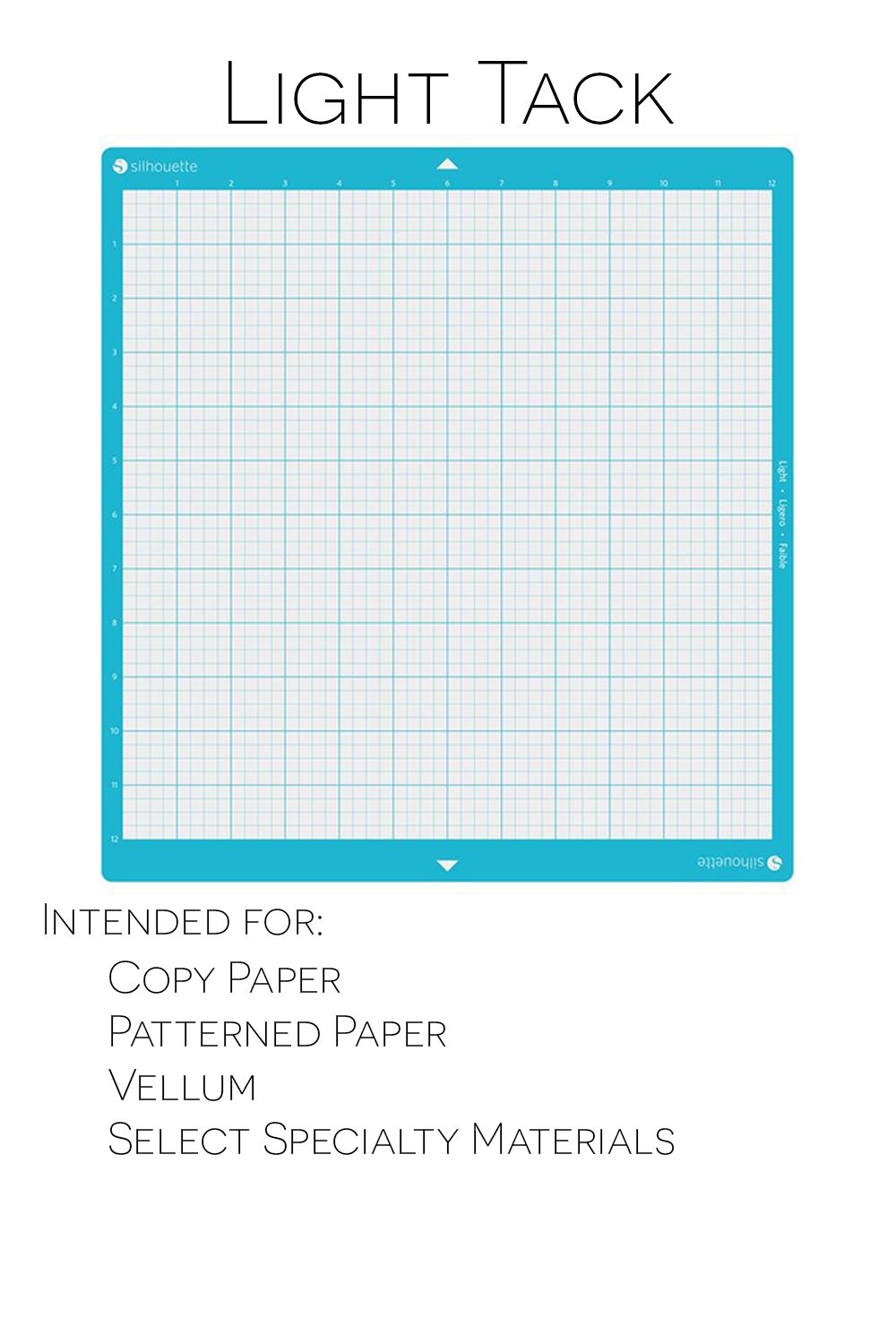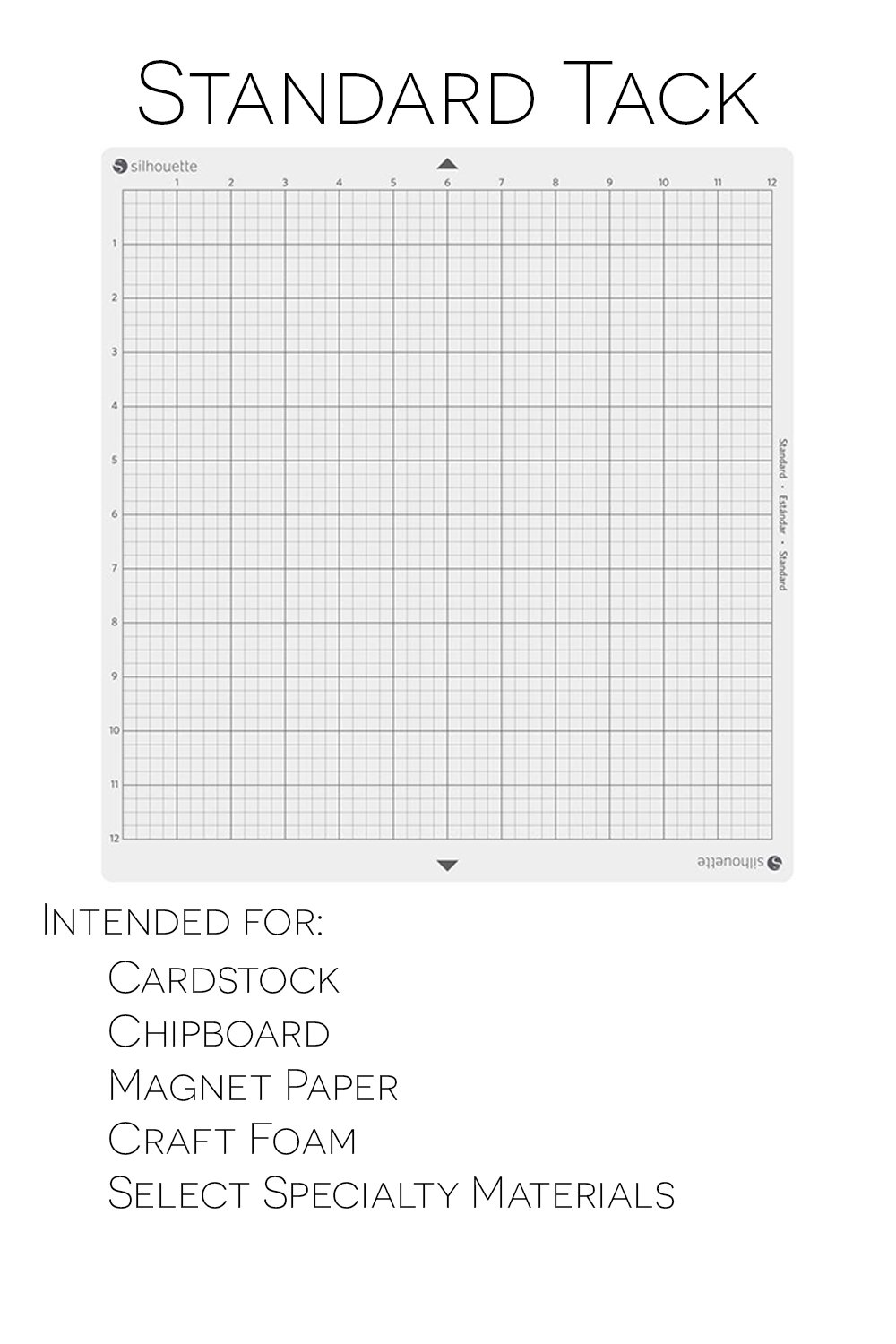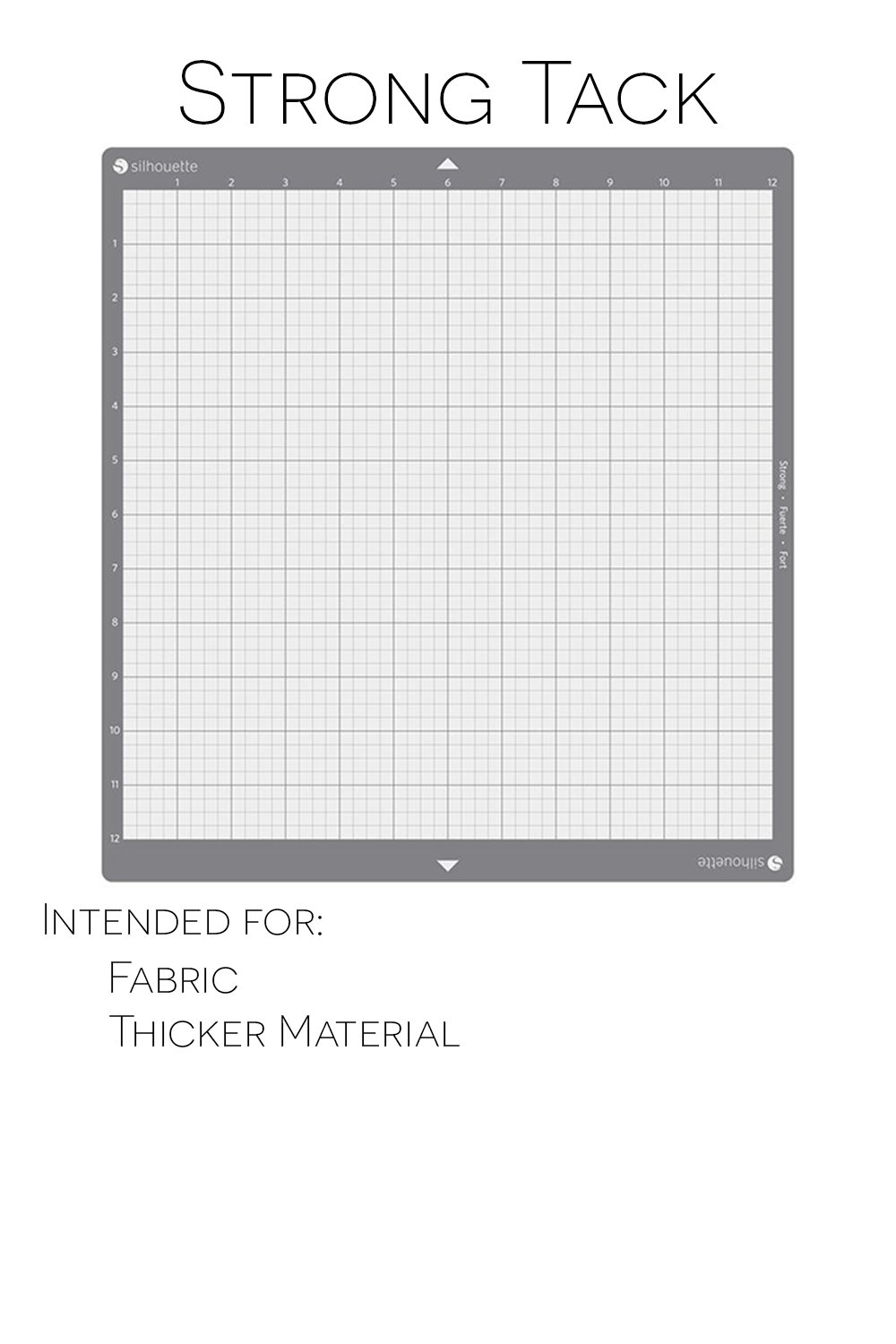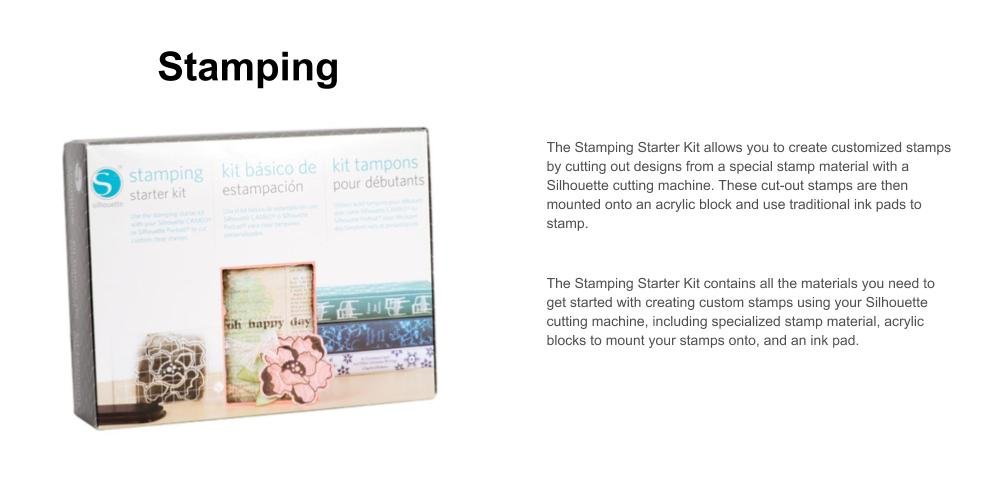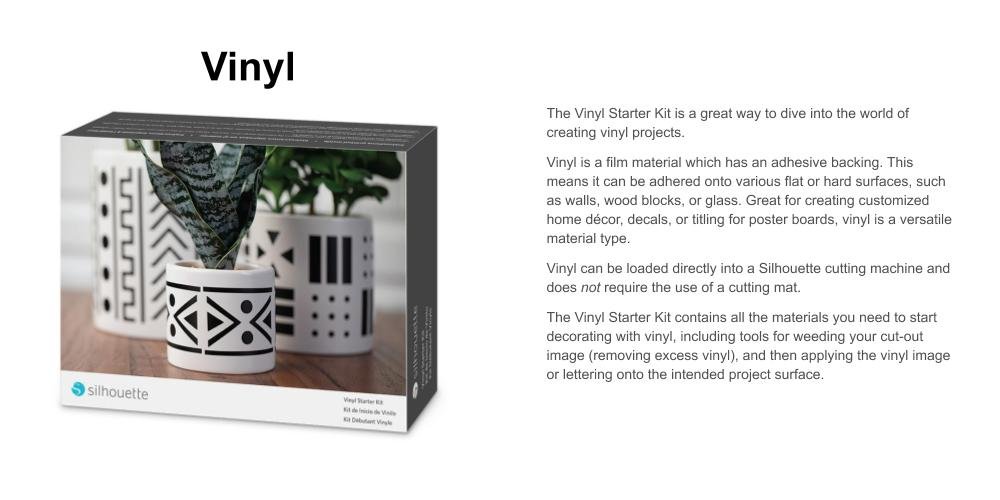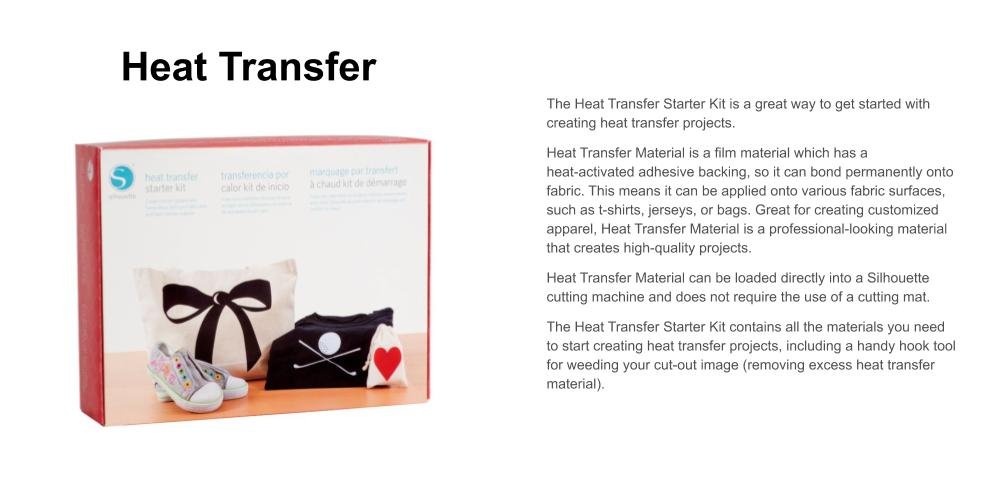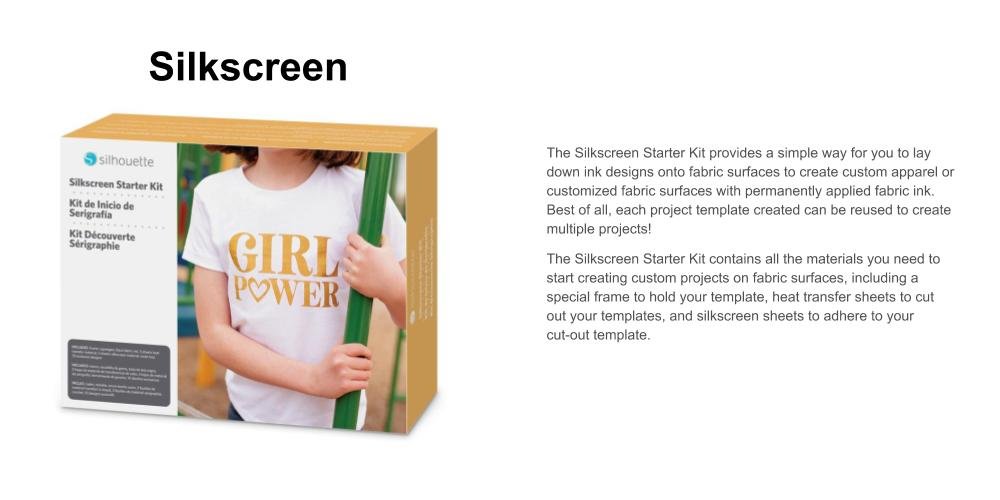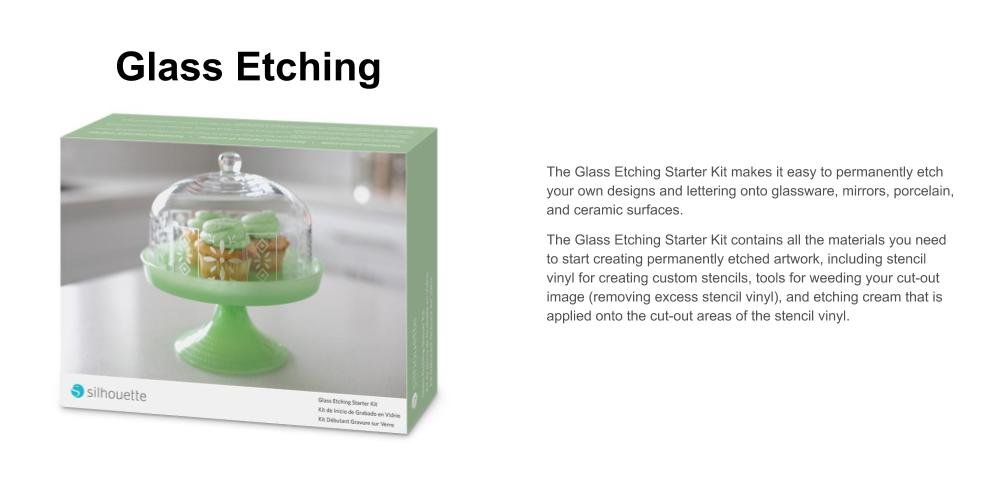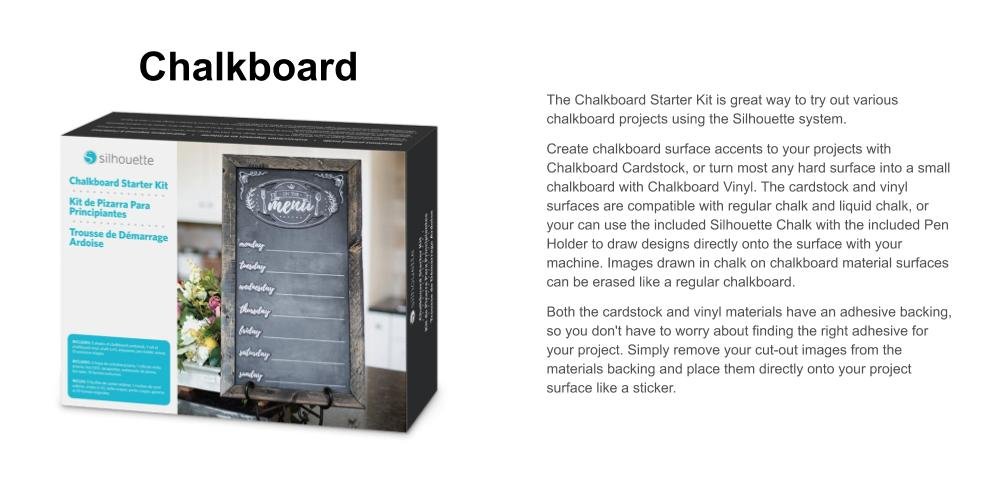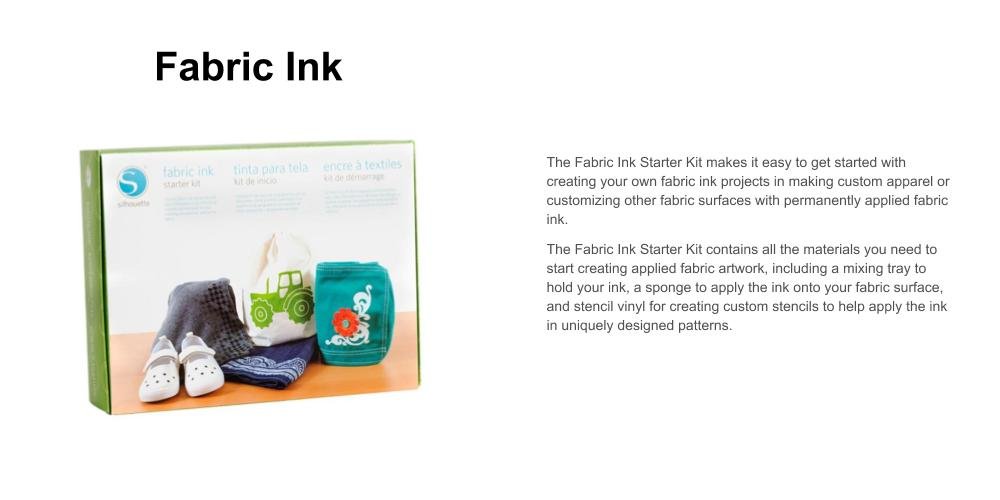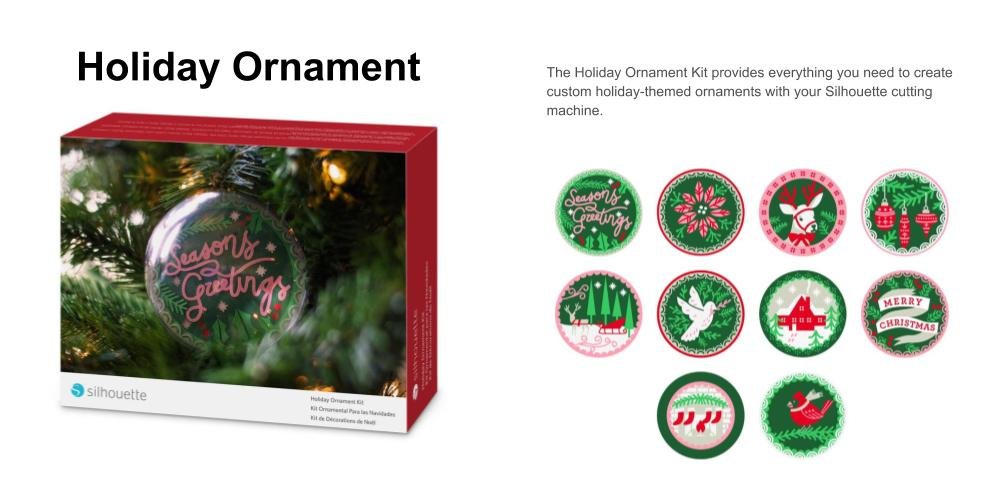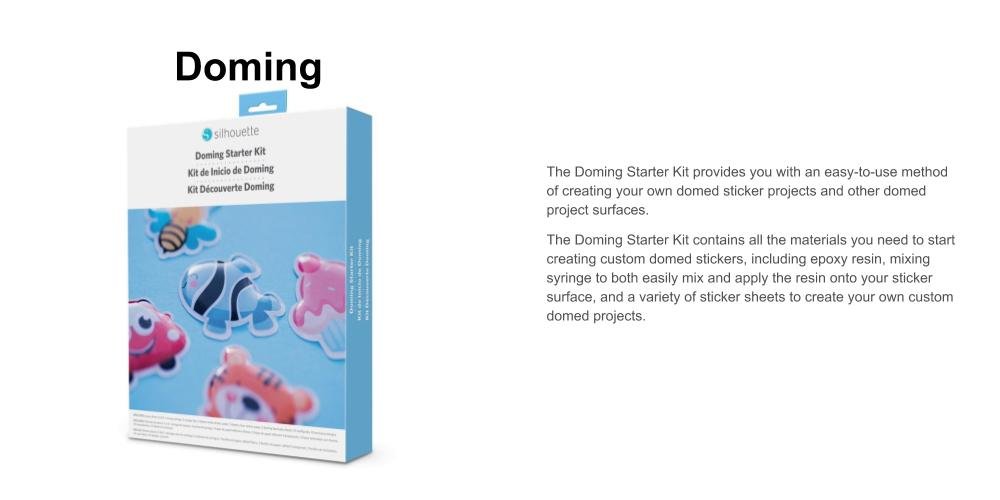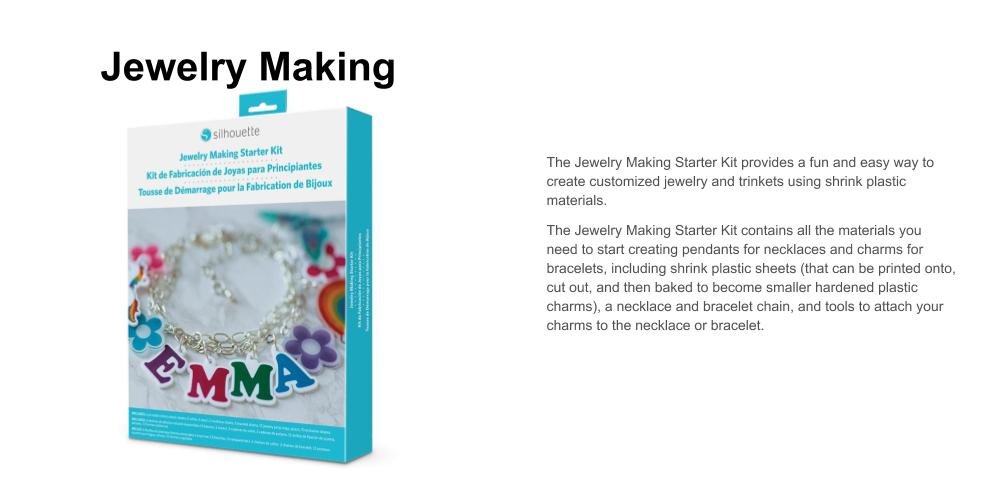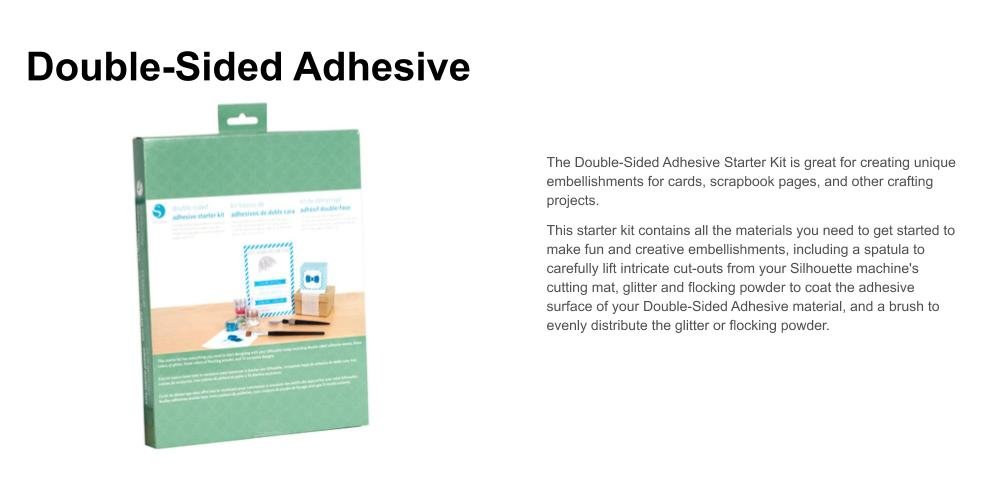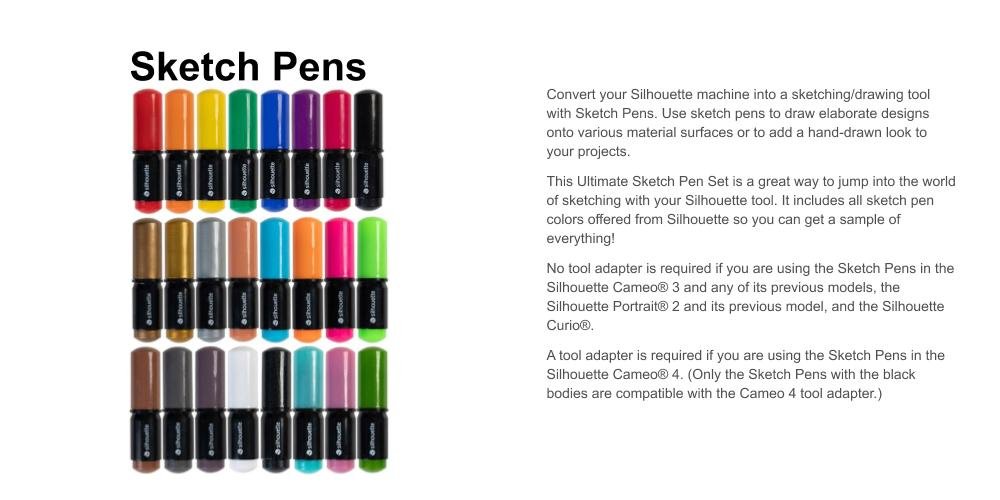Silhouette CAMEO 4
A desktop cutting machine for the modern maker

Silhouette CAMEO 4
Silhouette’s game-changing desktop cutting machine—the Silhouette Cameo® 4—is here! Now with the Cameo 4, there are even more cutting possibilities. Like its predecessor, the Cameo 4 cuts up to 12 inches wide, but it’s got some brand new features. With an all new, dual-motor system, you can experiences increased power and speed. The Cameo 4 is compatible with both Mac and Windows operating systems and utilizes Silhouette Studio®, the dynamic software behind any Silhouette cutting machine. And as a Silhouette user, you’ll have access to over 150,000 designs at the Silhouette Design Store. You are what you make, so make something great!

Specification
Product Specifications
22.44 in. x 7.68 in. x 6.69 in.
10 lbs 6.4 oz
Max Cutting Area
12 in. x 24 in. (mat)
12 in x 10 ft. (roll)
Max Media Thickness
3 mm
Max Cutting Force
5 kg
22.44 in. x 7.68 in. x 6.69 in.
10 lbs 6.4 oz
Max Cutting Area
12 in. x 24 in. (mat)
12 in x 10 ft. (roll)
Max Media Thickness
3 mm
Max Cutting Force
5 kg

More Powerful Motor in Dual Carriage
The dual carriage on the Cameo 4 packs quite the punch now. The primary tool chamber is the chamber you are more familiar with. It has a standard force setting of up to 210 gf, allowing you to cut basic material types. The secondary chamber provides increased force of up to 5 kgf used with select specialty tools for material types that require either special care or more force to be cut.

Auto Tool Detection
Auto Tool Detect is a feature that all the Cameo 4 machines have, and it allows the Silhouette Studio® software to automatically detect what tools are inserted into your machine. This ensures you have the right cut settings every time.

Storage Compartment
Store an extra blade in the handy storage compartment on the side of your machine. Simply slide it to the left, place your tool inside, and slide it back into place.

Adjustable Rollers
By adjusting the white rollers on the main roller shaft, the Silhouette Cameo® 4 can cut the following media sizes: A4, letter, 12 inches, and 13 inches (which is what you’ll use to cut materials on a 12 by 12 cutting mat). The spring rollers have been designed for a strong yet gentle way to hold project materials in place.

Simplified Touch Panel
The Cameo 4 uses a simplified touch panel to load and unload your material as well as move the cutting mat or the position of the tools or connect Bluetooth®.

Bluetooth® Connectivity
The Cameo 4 has a Bluetooth® adapter preinstalled and is Bluetooth® compatible. This means that your Cameo 4 can receive cut jobs via Bluetooth without a connection to a USB cord. , so it allows for wireless communication.
Built-in Roll Feeder and Crosscutter
Having a roll feeder and crosscutter built in to your Cameo 4 makes cutting rolled materials really simple. The roll feeder slides out from a tray located on the bottom of the machine and folds out. It can hold both 9-inch rolls and 12-inch rolls (with a maximum roll diameter of 3 inches).
The back of the machine houses the crosscutter. After you’ve cut your material, all you need to do is unlock the crosscutter and slide the crosscutter blade along the track of the crosscutter cartridge.
The back of the machine houses the crosscutter. After you’ve cut your material, all you need to do is unlock the crosscutter and slide the crosscutter blade along the track of the crosscutter cartridge.
Software

Basic
Included with Every Cutter
- Create Designs and Send to Silhouette
- Basic Design and Text Tools
- Manipulation Tools: Move, Rotate, Scale, Align, Replicate
- Modification Tools: Weld, Divide, Crop, Subtract
- Cut by Line or Fill Color
- Font Access (for font files on your computer)
- Import JPG, BMP, PNG files
- Trace
- Image Effects (b/w, tint, color saturation)
- Print & Cut
- PixScan™
- Silhouette Library Storage
- Object on Path
- Offset
- Stipple (Curio and Cameo 3 only
- Emboss (Curio only)
- Sticky Notes
- Pop-up Creator (Basic)
- Color Fonts
- Print Bleed
- Commercial Font Indicator
Designer
Additional to Basic
- Import SVG, PDF files
- Layers (Including Cut by Layer)
- Rulers/Guides
- Nesting
- Shadow Tool
- Eraser Set Tools
- Knife Set Tools
- Eyedropper Tool
- Shear
- Sketch Effect
- Trace by Color
- Magnet Trace
- Rhinestone Conversion
- Glyph Support
- Font Management
- Basic Warp
- Pop-up Creator (Advanced)
- Ability to Import Custom Patterns
- Lasso Selection
- Warp Templates
Designer Plus
Additional to Designer
- Advanced Rhinestone Features
- Import Embroidery Files (PES, DST, EXP, JEF, and XXX)
- Flexishapes
- Puzzle Generator
- Advanced Warp (Conical, Perspective)
Business
Additional to Designer Plus
- Import Ai/CDR/EPS Files
- Weed Line Feature
- Multi-cutter Support
- Matrix Copy Feature
- Media Layout View
- Automatic Nesting
- Tiling
- Barcode
- Multiple Undo/Redo
- Export SVG, PDF, JPG
- Handwritten Font Creation
- Digital Font Creation
- Edition Toggle
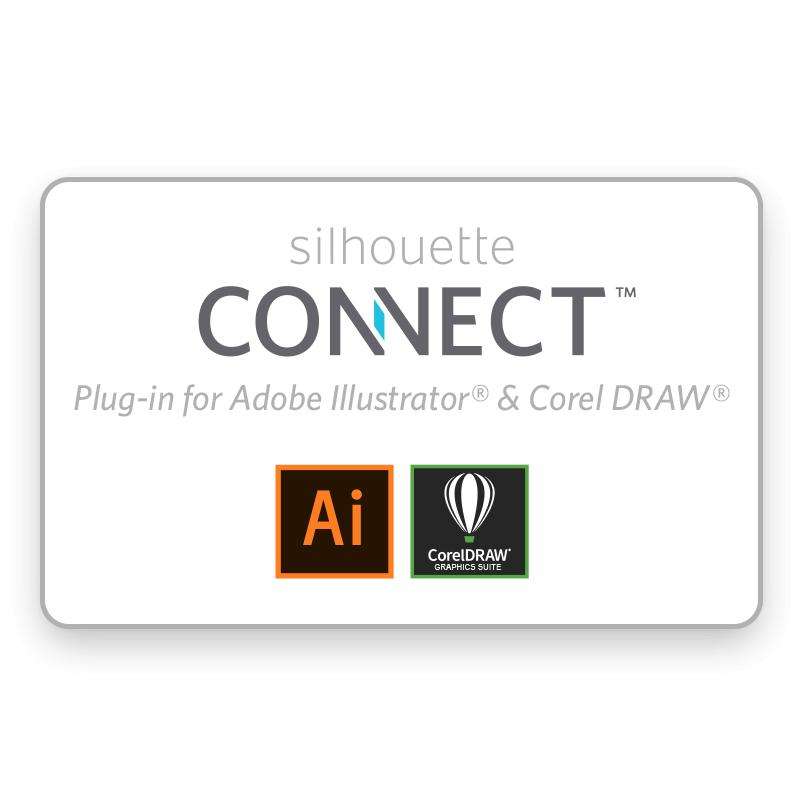
Silhouette Connect
Design and Cut the way you want with Silhouette connect. This plug-in provides you the ability to send projects you've designed in Adobe Illustrator or CorelDRAW directly to your Silhouette electronic cutting tool with no need to convert them to a Silhouette Studio compatible format.
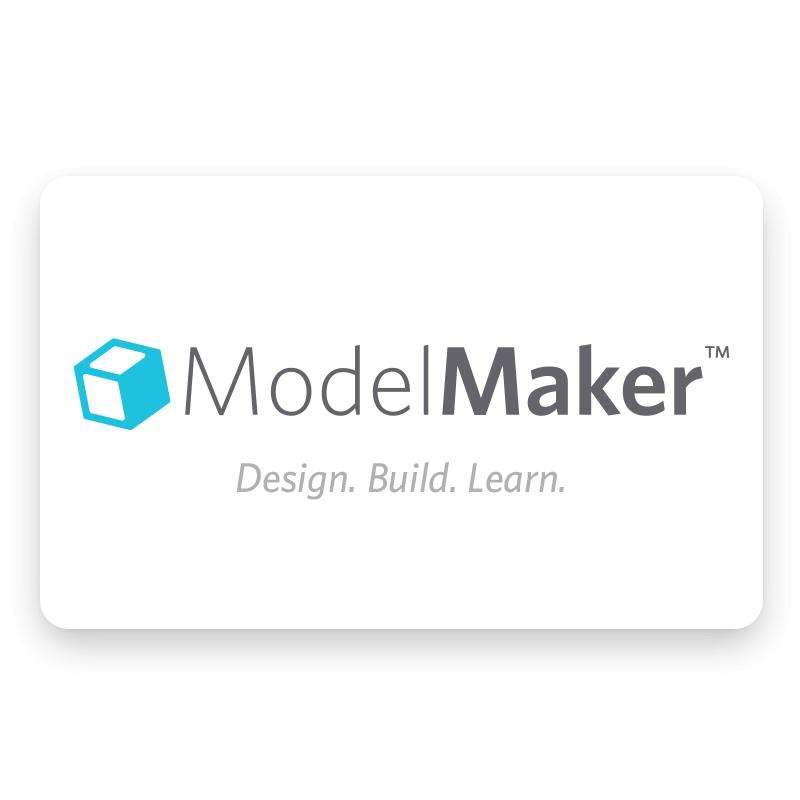
Silhouette ModelMaker
Models designed in the software's 3D environments are converted instantly into nets (flat versions of the models) that can then be cut out with a Silhouette cutting tool, such as the Silhouette CAMEO or Silhouette Portrait. Build a rocket ship, design a mock-up for a company product or create an entire model city. The possibilities are endless!
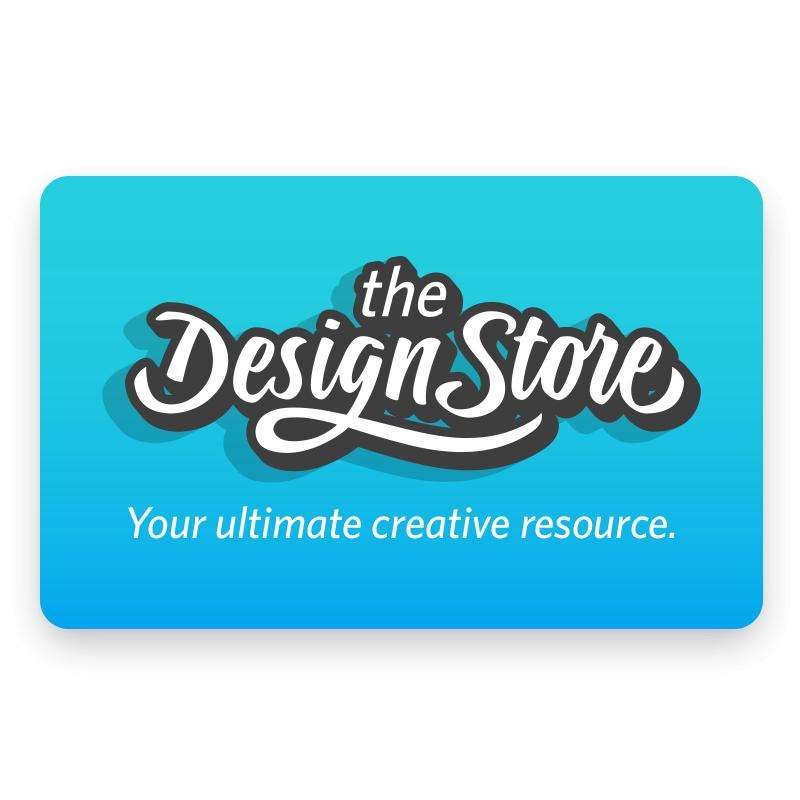
Silhouette Design Store
The online and in-software Design Store allows you to download different types of designs to use with your Silhouette machines. You can look through the categories of designs using the menu or find designs by using certain keywords in the search bar.
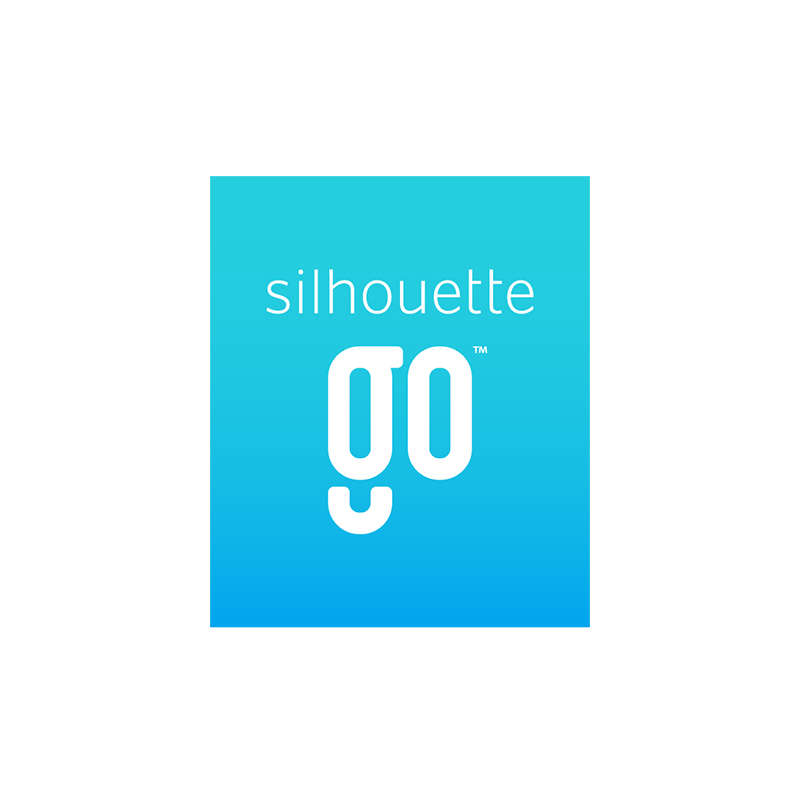
Silhouette Go
Silhouette Go allows customers to be more mobile than ever. Use your Silhouette machine in any room or on the go with just your mobile device. Quickly and easily select designs from their Silhouette Library and send them to a Silhouette machine using a Bluetooth® connection. Silhouette Go syncs with your Silhouette Library, so anything you’ve downloaded from the Silhouette Design Store or synced from Silhouette Studio® will show up ready to use. You can also open your own SVG files from your phone’s storage directly into Silhouette Go. Simply open the application on your mobile device, select your design, select your cut settings, and send the job to your Silhouette machine. It’s that simple!